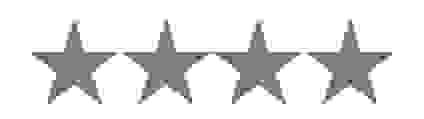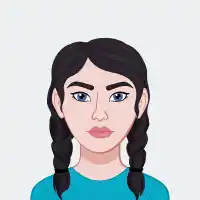We do
not upload any files to server, hence your data is 100% secure.
What is the glitch effect for batch images?
The glitch effect for batch images is a popular technique that distorts or pixelates images in bulk. It involves manipulating pixel values intentionally to create a distorted or corrupted appearance.
What kind of a tool is the glitch effect for batch images?
A glitch photo editor is a potent tool for bulk image editing, allowing you to create captivating visuals with a distinct creative flair. Experiment with various settings to get a multitude of effects and make your work truly unique.
Where are glitch filters for bulk images used?
Glitch effects are widely used in photography, film, and digital art to create intentional digital errors for artistic purposes. They add a unique touch to visuals across different media forms.
What are the common uses of glitch effects for bulk images?
The image glitch effect is commonly used to create a sense of unease or disorientation, especially in horror or sci-fi films, adding suspense and tension to scenes.
How to achieve a glitch effect using filters for batch images?
The glitch effect for batch images can be achieved by applying filters and adjustments in image editing software. This technique involves adjusting the iterations, seed, amount, and quality of images to create a distorted or pixelated effect. This technique is often used in graphic design and advertising to create a unique and visually striking design.
What are iterations in the batch image glitch effects?
Iterations in batch image glitch effects refer to the number of times the glitch effect is applied to an image. Increasing iterations can intensify the distortion effect, while reducing them may result in a more subtle glitch appearance.
What is the importance of seed in the batch image glitch effects?
The seed parameter in batch image glitch effects determines the starting point for generating random patterns within the glitch effect. It plays a crucial role in ensuring that glitch effects are reproducible and consistent across multiple images or sessions.
How is the filter amount useful in batch image glitch effects?
The filter amount parameter controls the strength or intensity of the glitch effect applied to images. Adjusting the filter amount allows users to customize the degree of distortion, enabling them to achieve the desired aesthetic or visual impact in their glitched images.
What is the importance of quality in the image glitch effects?
Quality in image glitch effects refers to the sharpness and clarity of the glitched output. Maintaining high quality ensures that the glitch effect retains visual fidelity and detail, enhancing the overall appearance of glitched images. Adjusting quality can help balance between preserving image clarity and achieving desired glitch aesthetics.
Can I preview the glitch effect before applying it to multiple images?
Yes, our tool allows you to preview the glitch effect on a single image before applying it to multiple images. This helps you ensure that the effect matches your desired requirements before batch processing.
Are there any limitations on the number of images I can glitch at once?
No, our tool supports batch processing of a large number of images at once. However, if the file size is greater, then it may take a longer time than the smaller files.
Can I save the custom glitch effect on batch images for future use?
Yes, our tool lets you save custom glitch effects on batch images for future use by clicking the download button. You can also download the files as a zip archive.
Is there a way to undo or revert the glitch effect after applying it to multiple images?
There is no specific undo or revert option for our glitch effect on batch images. However, you can refresh the page and upload new images or files. Once you press the convert button, it is not possible to undo the glitch effect applied to the multiple images.