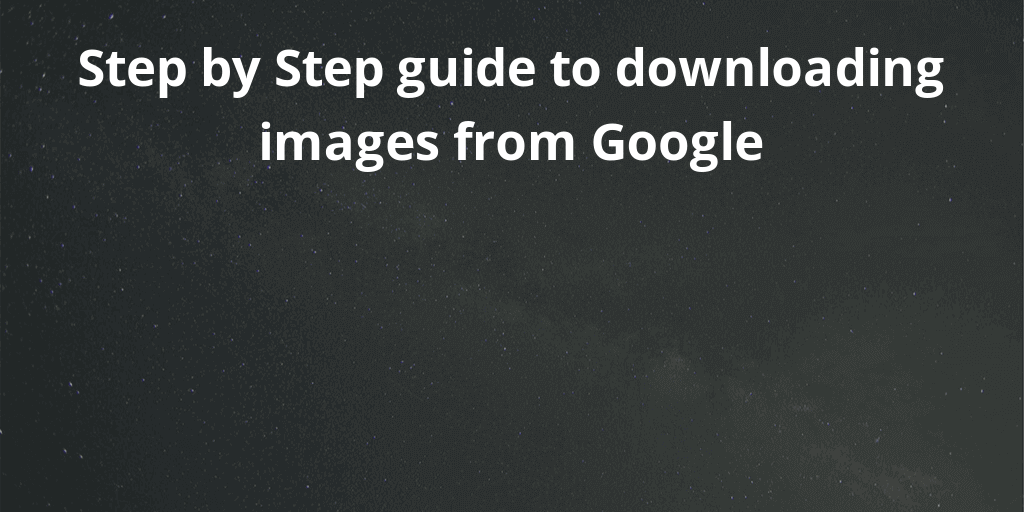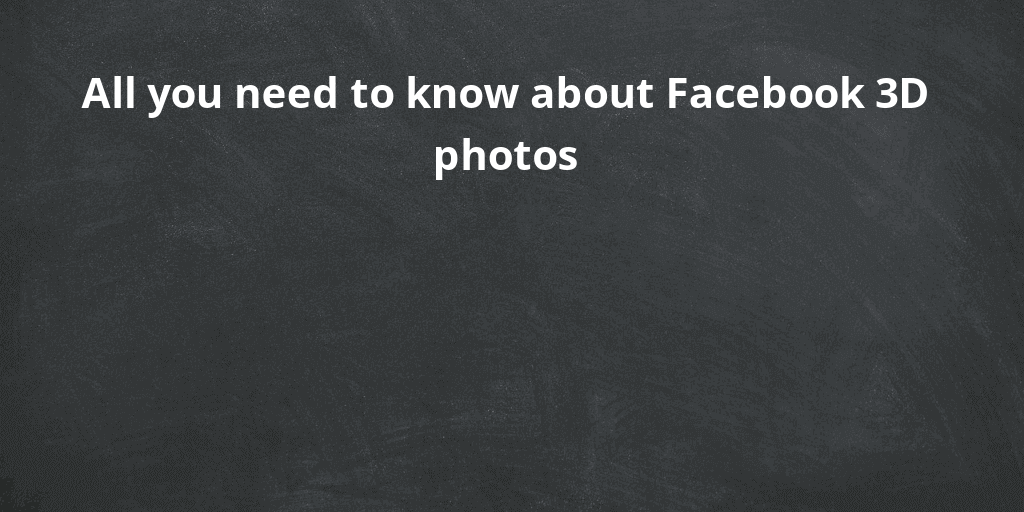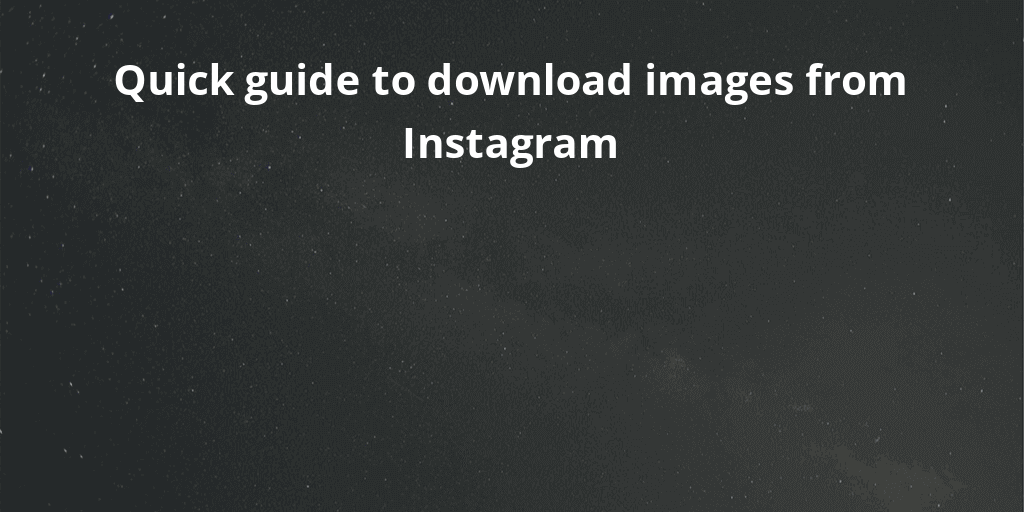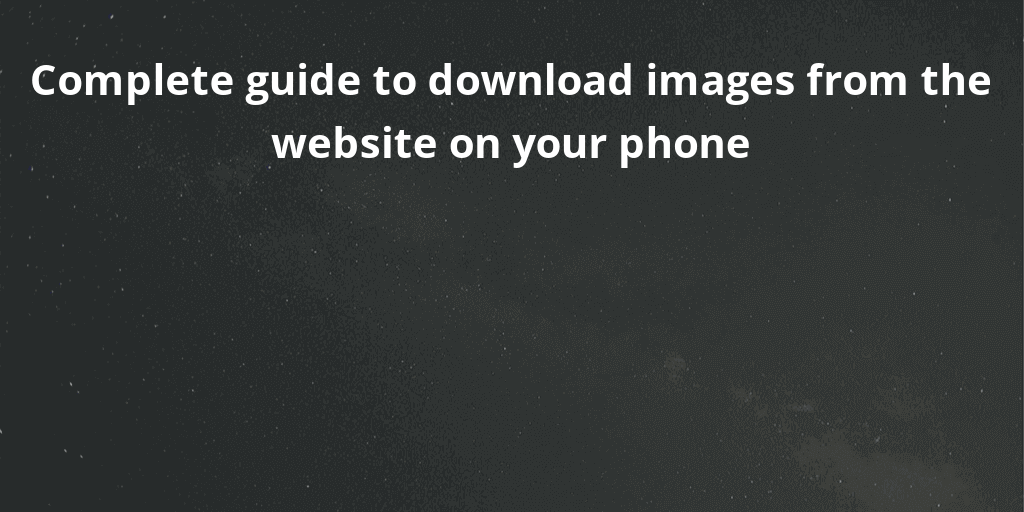Introduction
Trying to post your most recent photo to your WhatsApp profile, but it keeps getting cropped? This occurs because WhatsApp only supports a set resolution for the profile image, and any image larger than that must be cropped. If you don’t want to crop your image, you’ll have to enlarge it for your WhatsApp profile.

WhatsApp is a cross-platform messaging software that was created in 2009 by Brian Acton and Jan Koum. The user can send texts, videos, docs, and photographs via the internet using WhatsApp. For its simple user interface and a plethora of functions, WhatsApp has grown in popularity. Facebook paid $19.3 billion for WhatsApp on February 19, 2014. WhatsApp has over 2.5 billion active users worldwide as of 2021. We will show you how to resize an image for your WhatsApp profile pic/status/story /DP in this article.
WhatsApp Photo Size Guide
The operation can be completed quickly with the help of a decent picture resizer. The minimum supported profile pic size is 192 X 192 pixels if you’re using a smartphone with a screen size of roughly 4-5 inches. The size for cell phones with screens smaller than 4 inches is 140 x 140 pixels.

A WhatsApp profile photo can be any squared-size picture. If your photographs are larger than the recommended file size, you can utilize the WhatsApp image resizer.
What is the default way of changing WhatsApp’s photo?
1: On your phone, open WhatsApp and touch More options, then Settings.
2: Select the Camera icon from the profile phone.
3: To use as a profile image, either snap a picture using your camera or select one from the gallery.
About our tool
You can use our free online WhatsApp Image Resizer tool to resize your WhatsApp images without a fuss. Before we show you how you can do the same, we would first like to introduce our tool to you.
Safeimagekit.com’s WhatsApp image resizer has a lot of options for resizing a picture you’ve uploaded for modification. Producing several variations of the image in different categories is one of the key benefits. - Adjust the image quality of each photograph separately. - Reducing the size of an image in proportion to its breadth. - Reducing the size of an image in proportion to its height. - Complete scaling and downloading of the image - Edit the photographs and download only the ones you want or all of them. The crucial point to remember is that our image dimensions are really accurate. The outcomes are precise, and so entirely meet the needs of the user.
The software works entirely in your browser on any operating system without the need for a server. Because there is no server involved, your information and files are secure. Your file will be processed quickly and efficiently by the site. You’ll be able to get done with resizing the images in no time.
The WhatsApp photo resizer provides photo manipulation options in a variety of segments where a user can upload his or her picture to the WhatsApp app/website, including: - WhatsApp post for updating status. - A default photo for your WhatsApp account. - Stories on WhatsApp.
How to use our tool to resize WhatsApp images?
When resizing an image file, there are six steps that the user can follow. These are:
Step 1: Upload the image file that needs to be altered.
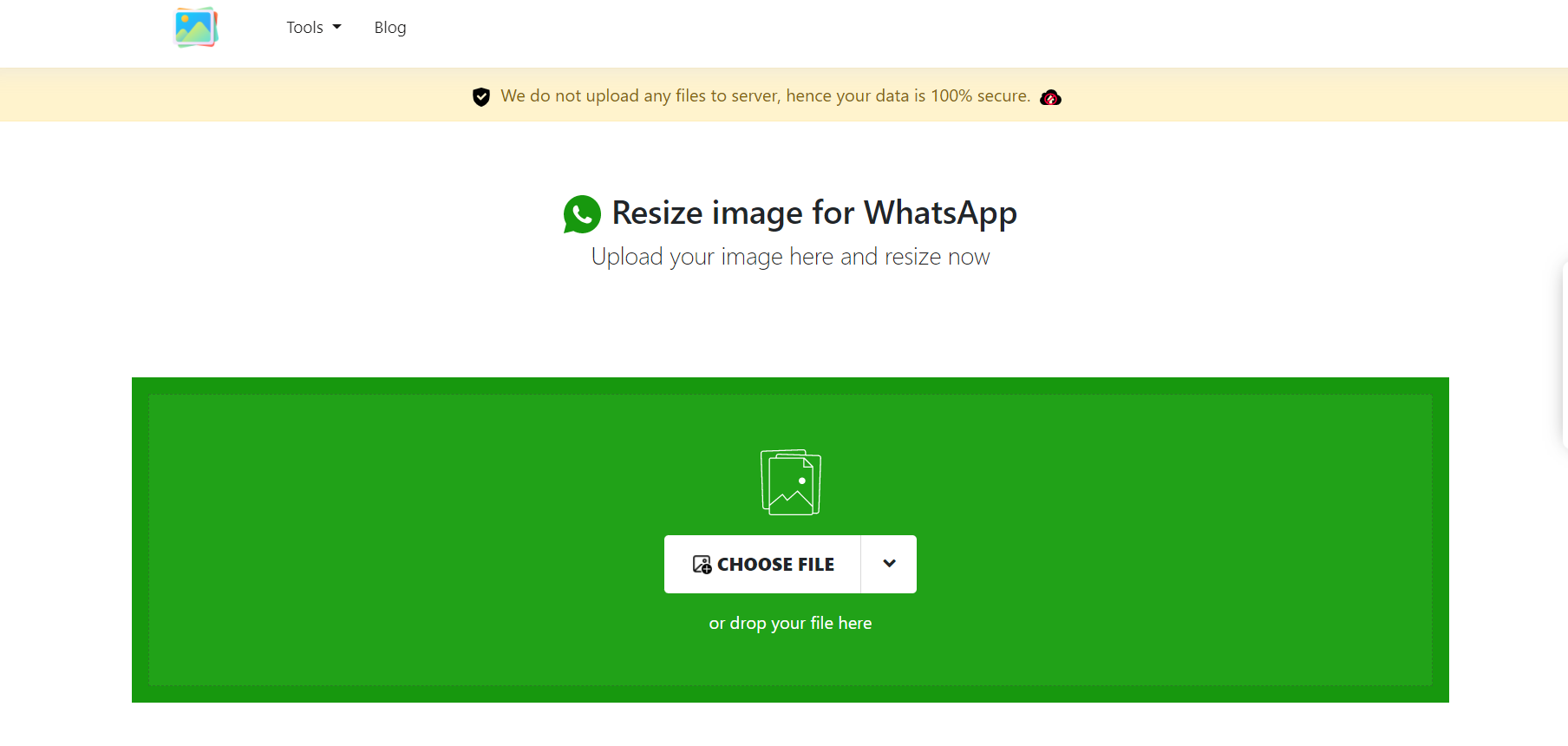
Step 2: From the list of alternatives, choose the image’s required category.
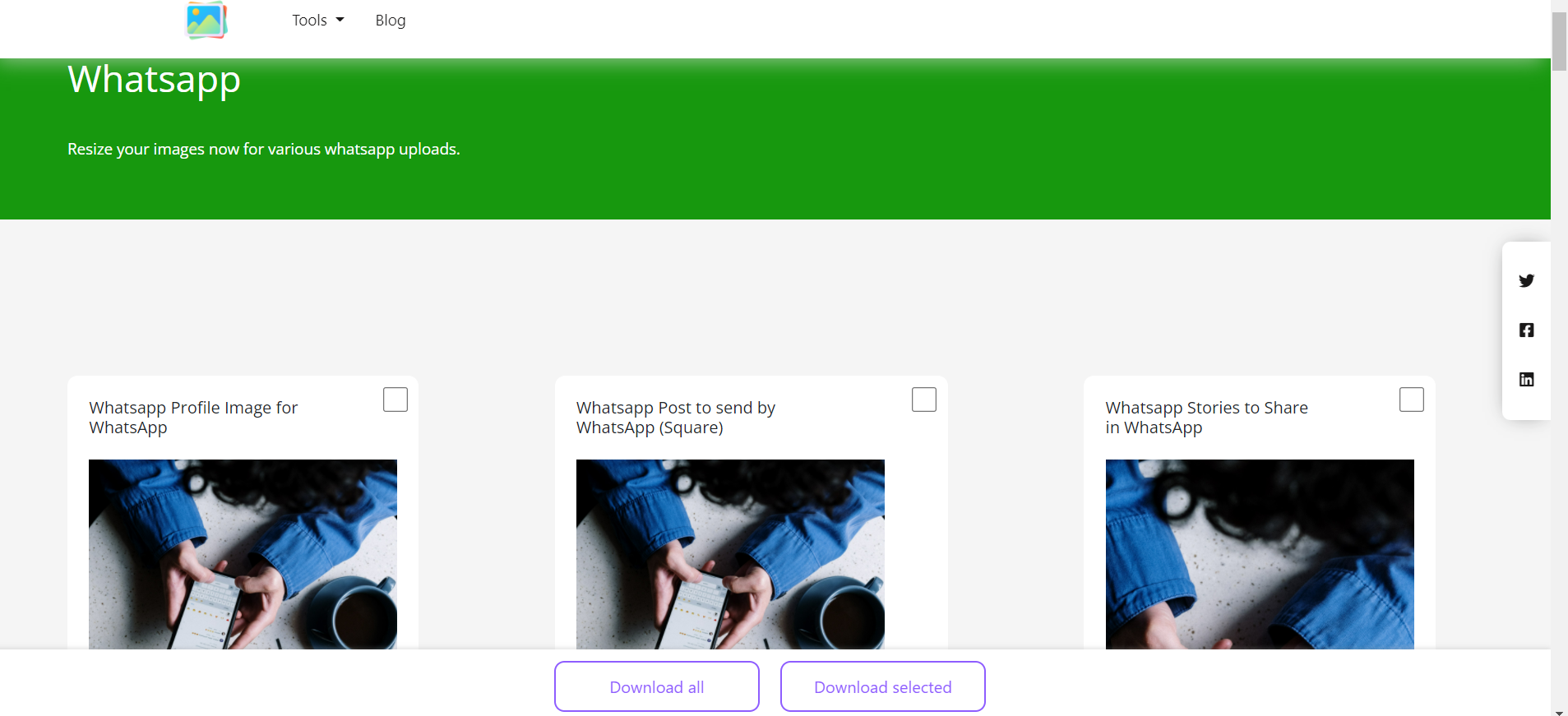
Step 3: Select edit to begin modifying the image’s height and width.
Step 4: If you like more than one image category, simply check the box in the top right-hand corner of each picture version.
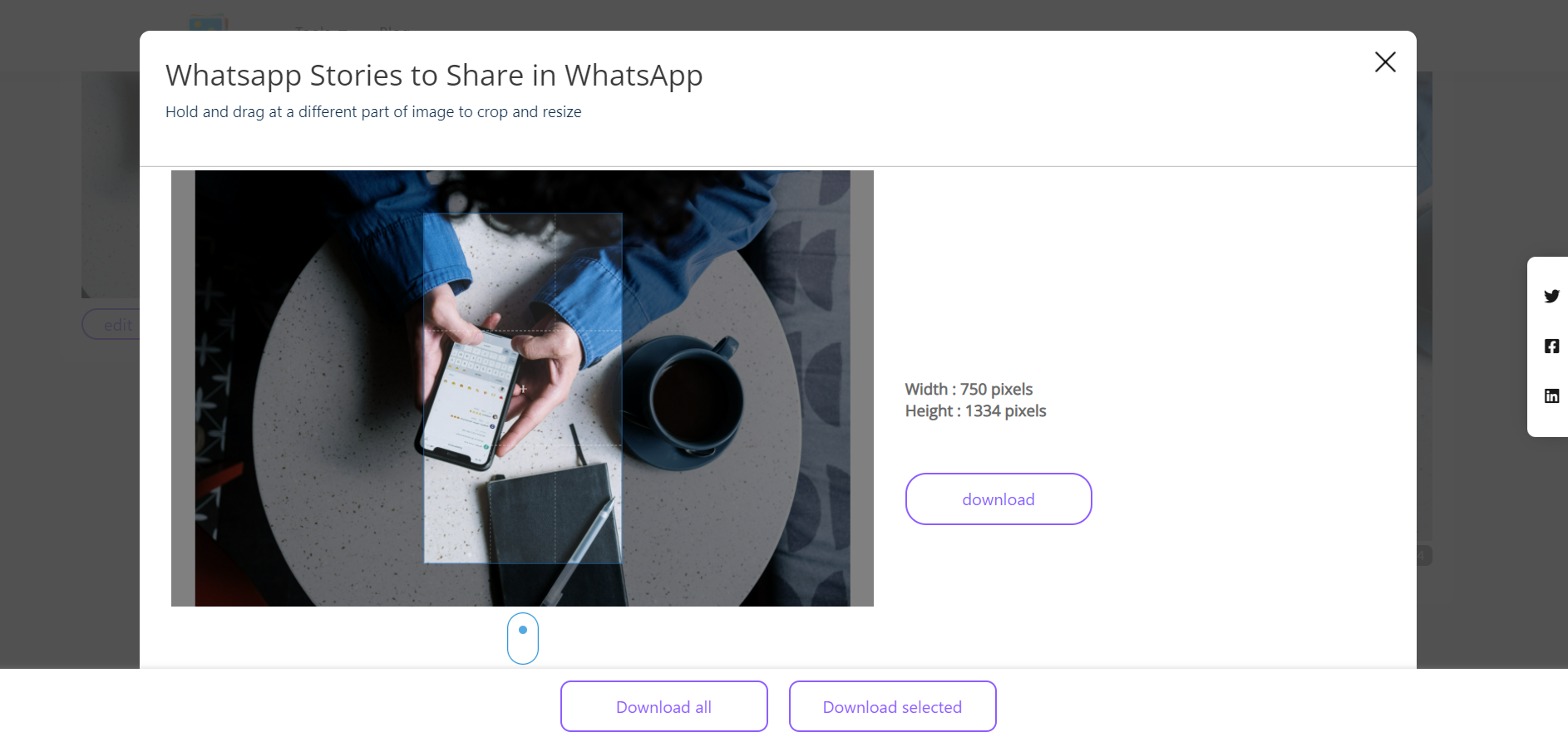
Step 5: To acquire a specific version or multiple versions, click “download selected.”
Step 6: Click “download all” to get all of the image variants available.