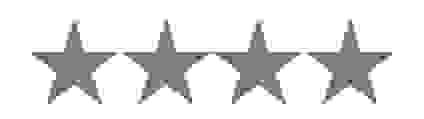OTHER TOOLS
- US paper size in pixels
- A paper size in pixels
- B paper size in pixels
- Bytes to pixels
- C paper size in pixels
- CM to pixel
- DP to pixel
- DPI to MP
- Dpi to pixels per cm
- Dpi to pixels
- Dpi to ppi
- Em to pixel
- Feet to pixels
- Inches to pixel
- Kb to pixels
- Mb to pixels
- MB to MP
- MP to pixel
- MP to print size
- MP to resolution
- MP to dpi
- MP to MB
- Meter to pixel
- Mm to pixel
- Percentage to pixel
- Picas to pixels
- Pixel to cm
- Pixel to DP
- Pixel to em
- Pixel to Feet
- Pixel to inches
- Pixel to KB
- Pixel to MP
- Pixel to meter
- Pixel to mm
- Pixel to percentage
- Pixel to point
- Pixel to rem
- Pixel to size
- Pixel to vh
- Pixel to vw
- Pixels per cm to dpi
- Pixels to bytes
- Pixels to cm
- Pixels to dpi
- Pixels to inches
- Pixels to mb
- Pixels to picas
- Pixels to twips
- Point to pixel
- PPI to DPI
- PPI to pixels
- Rem to pixel
- Resolution to MP
- Resolution to ppi
- Twips to pixels
- VH to pixel
- VW to pixel
- MP to resolution
- MB to pixels converter
- KB to pixels converter
- x to y converter
- Pixels to cm converter
- Pixels to rem converter
- Pixels to inches
- Inches to pixels
- DPI to PPI converter
- Rem to pixels
- Finding aspect ratio
- Depth of Field
- Online DPI calculator
- Filesize calculator
- Image aspect ratio
- Image MP ratio
- MP Calculator
- Image composition
- Best photography light
OTHER TOOLS
- ASCII image generator
- Image Compression
- Image Splitter
- Jpeg Compression
- Png Compression
- Gif Compression
- Image comparison
- Image cropper
- Gif cropper online
- Image Filter Adder
- Meme generator
- Text to image converter
- Image Flipper
- Image Resizer
- SVG Resizer
- Multiple Image Resizer
- Watermark image maker
- QR Code Generator
- Image to pixelate image converter
- Facebook image resizer
- Instagram image resizer
- Linkedin image resizer
- Email image resizer
- Tiktok image resizer
- Twitter image resizer
- Pinterest image resizer
- Snapchat image resizer
- Google Banner Ads image Snapchat
- Discord
- SoundCloud
- squarespace
- Twitch
- Printing
- compress image to specific size
- Social Media
- Image resizers
- Compress Images
- crop image tools
- Avatar cropper
- MM to pixels conveter pages
- CM to pixels conveter pages
- Pixel converter tools
- Adjusts tools
- Draw tools
- Base64 Tools
- JPG Tools
- PNG Tools
- Gif tools
- Image border tools
- Filter tools
- Effects tools
- Chart Tools
- Image Editor
- Minecraft pixel art maker
- Image 8bit animated art maker
- image 8bit art maker
- Pixel Speech Bubbles
- Avatar Maker
- JS-paint
- Extract-Pics
- Increase image size
- Animation Tools
- Read EXIF
- Remove EXIF
- Placeholder image generator tools
- list of twitter image resizers all urls
- list of instagram image resizers all urls
- list of discord image resizers all urls
- list of linkedin image resizers all urls
- list of facebook image resizers all urls
- list of youtube tools
- Profile picture makers tools
- Resize image in centimeters
- Resize image in inch
- Resize image in pixel
- Resize image in milemeter
- Resize image to any dimension
- Collage Maker
OTHER TOOLS